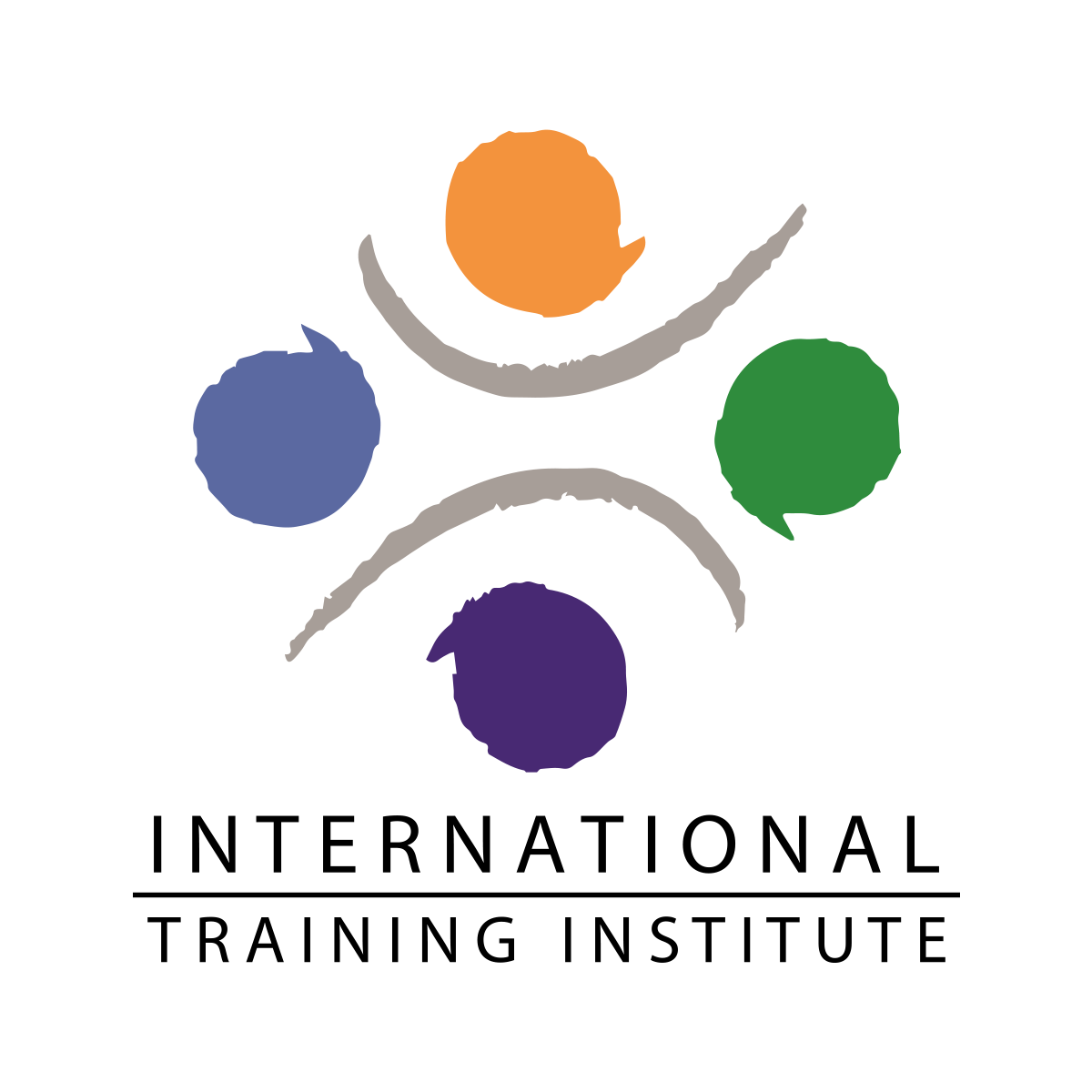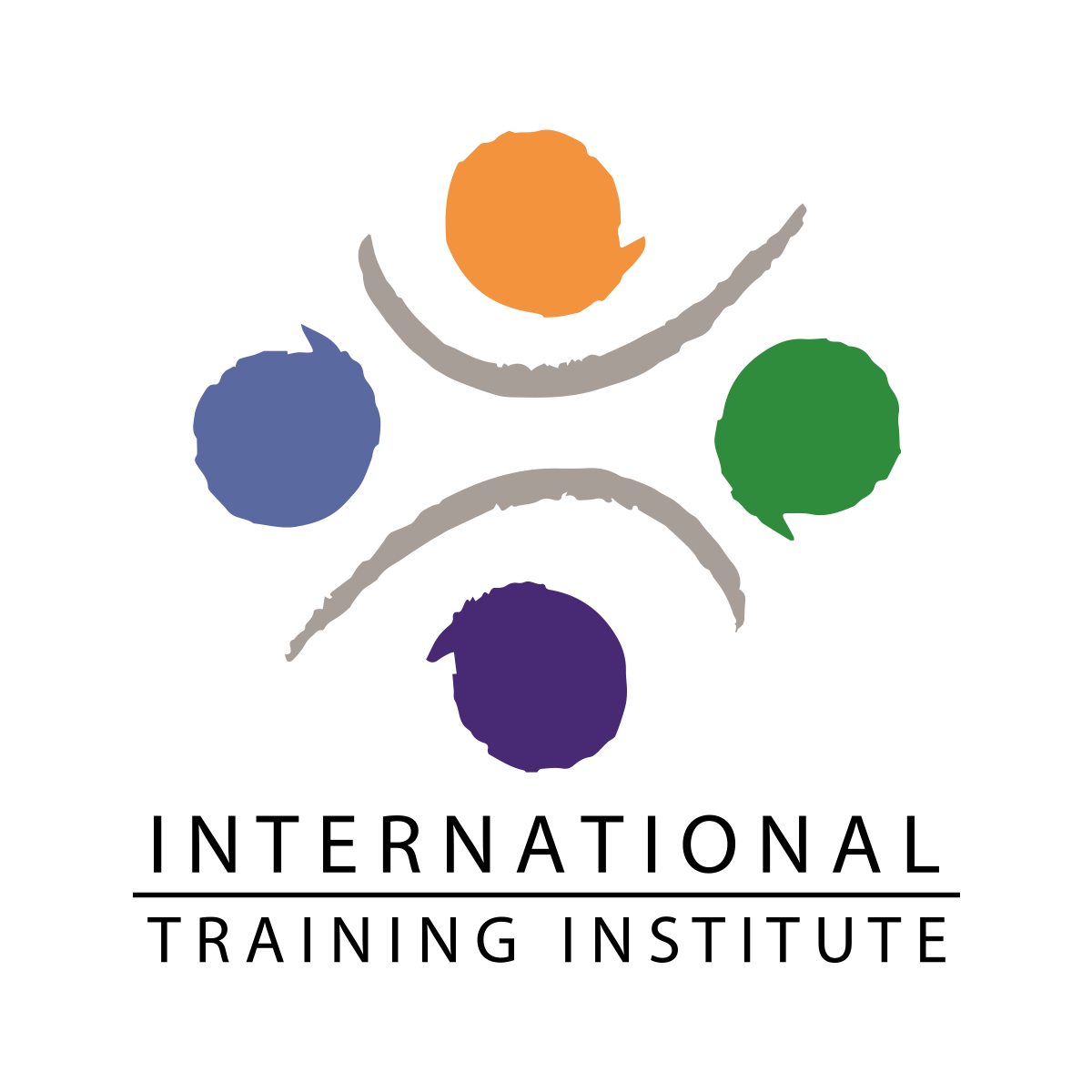Design Courses
illustrator
Certified Training Course.
Adobe Illustrator is the industry-standard illustration application for print, multimedia, and online graphics. Whether you are a designer or a technical illustrator producing artwork for print publishing, an artist producing multimedia graphics, or a creator of web pages or online content, Adobe Illustrator offers you the tools you need to get professional-quality results.
COURSE OUTLINE
WORKING WITH ART BOARDS
Drawing shapes and lines
Applying color
Working with the Shape Builder tool & Width tool
Creating and editing gradients
Placing Adobe Photoshop images in Illustrator
Using Image Trace
Working with the Color Guide panel
Creating and applying a pattern
Working with type, drawing modes & brushes
Using the Appearance panel and effects
Working with strokes
Aligning content
Working with perspective & with symbols
WORK AREA
Adjusting the user interface brightness
Working with the Tools panel
Exploring the Control panel
Working with panels
Resetting and saving your workspace
Using panel menus
Changing the view of artwork
Using the view commands & Zoom tool
Scrolling through a document
Viewing artwork
Navigating multiple art boards
Using the Navigator panel
Understanding rulers
Arranging multiple documents
SELECTING AND ALIGNING
Using the Selection tool & Direct Selection tool
Creating selections with a marquee
Creating selections with the Magic Wand tool
Selecting similar objects
Aligning objects & objects to each other
Aligning to a key object & points
Distributing objects
Aligning to the art board
Working with groups
Grouping items
Working in Isolation mode
Adding to a group
Exploring object arrangement
Arranging & Hiding objects
Selecting objects behind
Applying selection techniques
CREATING AND EDITING SHAPES
Creating a new document
Working with basic shapes
Understanding drawing modes
Creating rectangles
Creating rounded rectangles
Creating ellipses
Creating polygons
Working with Draw Behind mode
Creating stars
Changing stroke width and alignment
Working with line segments
Joining paths
Using the Width tool
Outlining strokes
Combining and editing shapes
Working with the Shape Builder tool
Working with Pathfinder effects
Working with shape modes
Using Draw Inside mode
Editing content drawn inside
Using the Eraser tool
Using Image Trace to create shapes
Cleaning up traced artwork
TRANSFORMING OBJECTS
Working with art boards
Editing art boards
Renaming and Reordering Art boards
Transforming content
Working with rulers and guides
Scaling objects
Reflecting objects
Rotating objects
Distorting objects
Shearing objects
Positioning objects precisely
Changing perspective
Applying multiple transformations
Using the Free Distort effect
WORKING WITH LAYERS
Creating layers
Selecting and moving objects and layers
Duplicating layer content
Moving, Locking, Viewing & Pasting layers
Creating a clipping mask
Merging & Locating layers
Applying appearance attributes to layers
Isolating layers
View more information.
-
Enroll & become certified, Enhance your career with the certification and your learnings.
-
Our courses are flexible with no time plan.
-
Our classes are available online or face-to-face. with flexible timing scheduling.
-
You must complete the training & Exam to achieve the certification.
-
To get a quote on our courses, you can contact us on 8004852