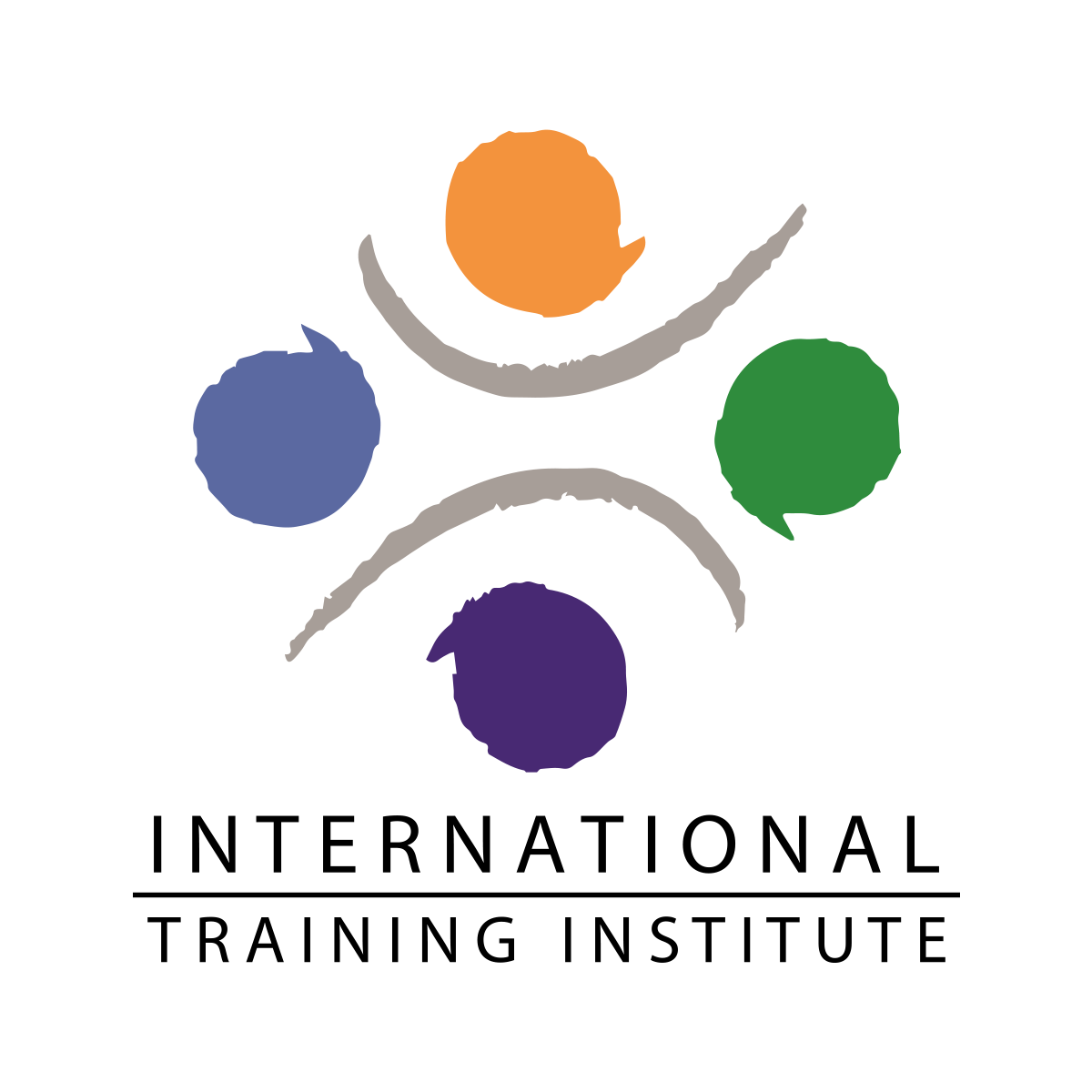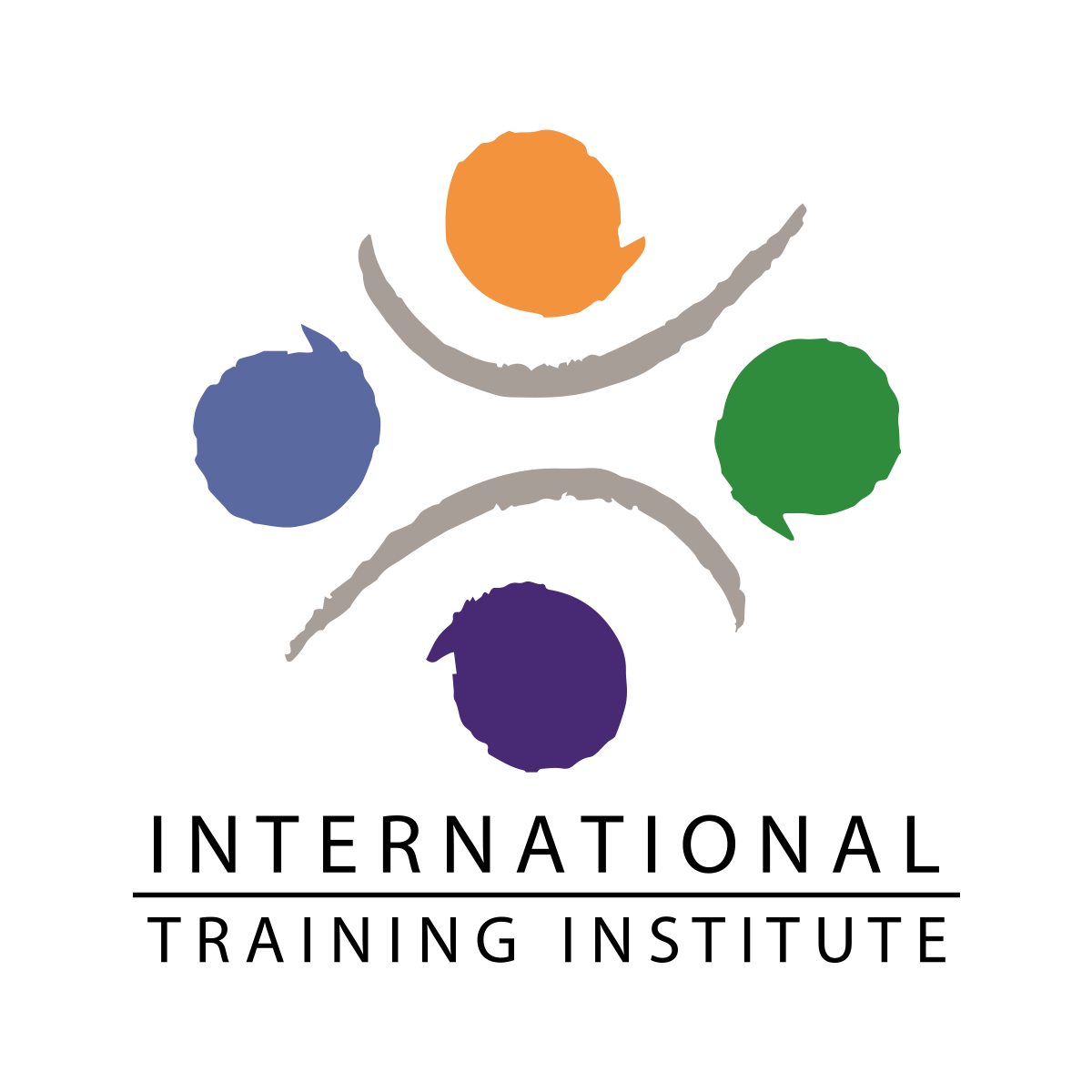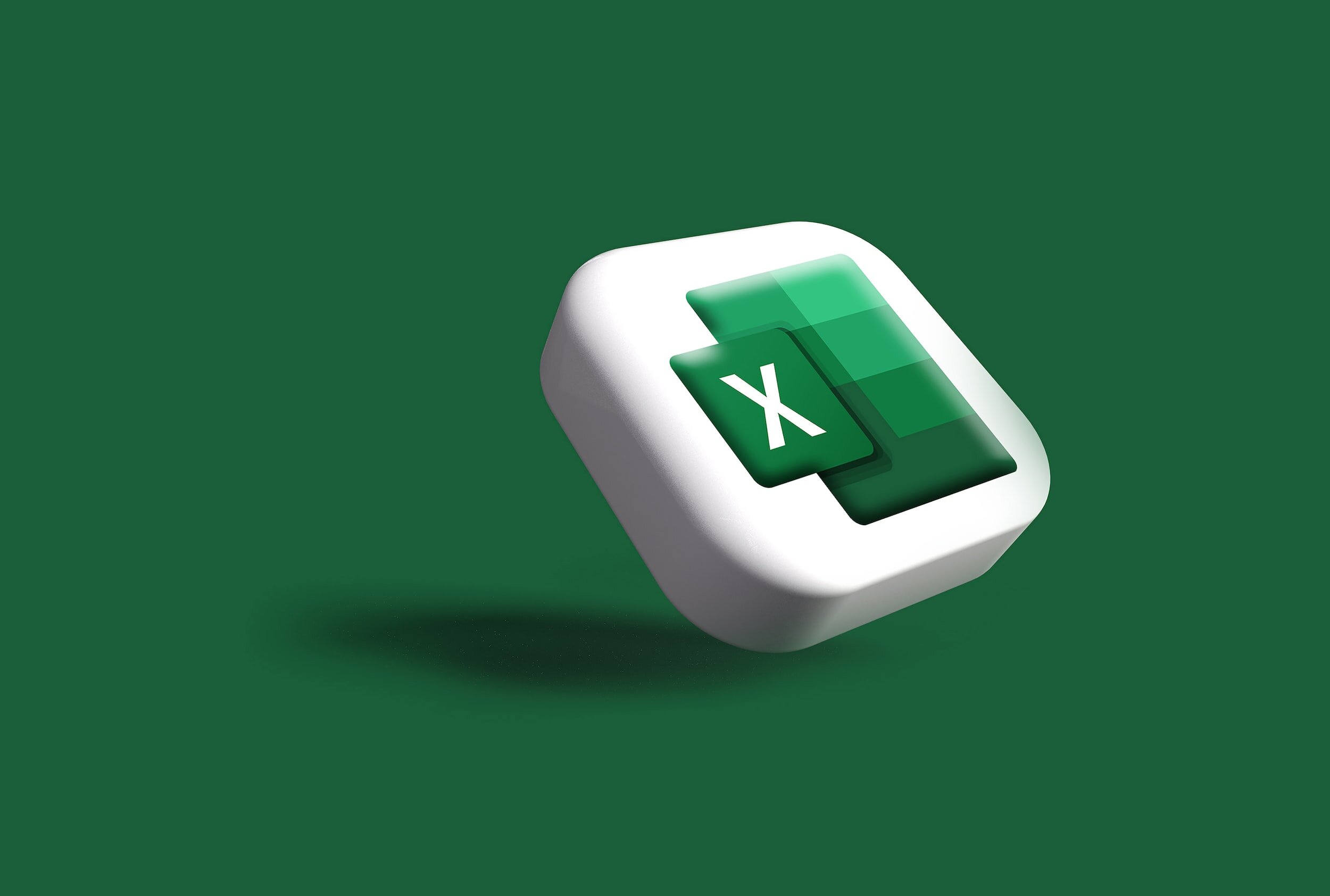
IT COURSES
Microsoft Excel
Certified Training Course.
Microsoft Excel has the basic features of all spreadsheets, using a grid of cells arranged in numbered rows and letter-named columns to organize data manipulations like arithmetic operations. It has a battery of supplied functions to answer statistical, engineering and financial needs.
COURSE OUTLINE
BASIC LEVEL
User Interface
Ribbon User interface
Launching & Quitting
Help
Creating Spreadsheet
Creating a New Workbook
Navigating in Excel
Moving the Cell Pointer
Using Excel Menus
Using Excel Toolbars: Hiding, Displaying, and Moving Toolbars
Entering Values in a Worksheet and Selecting a Cell Range
Previewing and Printing a Worksheet
Getting Help from the Office Assistant
Saving a Workbook & Re-opening a saved workbook
Formatting a Worksheet
Creating Headers, Footers, and Page Numbers
Adjusting Page Margins and Orientation
Adding Print Titles and Gridlines, rows to repeat at top of each page
Formatting Fonts & Values
Adjusting Row Height and Column Width
Changing Cell Alignment
Adding Borders
Applying Colors and Patterns
Using the Format Painter
Using AutoFormat
Merging Cells, Rotating Text, and using AutoFit
Using AutoFill
Managing your workbooks
Switching Between Sheets in a Workbook
Inserting and Deleting Worksheets
Renaming and Moving Worksheets
Formulas
Creating a basic Formula
Calculating Value Totals with AutoSum
Editing & Copying Formulas
Fixing Errors in Your Formulas
Formulas with Several Operators and Cell Ranges
Working with the Forms Menu
Copy & Paste Filtered Records
Creating a Chart
Moving and Resizing a Chart
Formatting and Editing Objects in a Chart
Changing a Chart’s Source Data
Changing a Chart Type and Working with Pie Charts
Adding Titles, Gridlines, and a Data Table
Formatting a Data Series and Chart Axis
Annotating a Chart
Working with 3-D Charts
Selecting and Saving a Custom Chart
Using Fill Effects
Working with Other Programs
Modifying an Inserted Excel Worksheet
Inserting a Graphic into a Worksheet
Protecting a Workbook
Hiding Columns, Rows and Sheets
Splitting and Freezing a Window
Inserting Page Breaks
Advanced Printing Options
Entering Date Values and using AutoComplete
Editing, Clearing, and Replacing Cell Contents
Cutting, Copying, and Pasting Cells
Moving and Copying Cells with Drag and Drop
Collecting and Pasting Multiple Items
Using the Paste Special Command
Inserting and Deleting Cells, Rows, and Columns
Using Undo, Redo, and Repeat
Checking Your Spelling
Finding and Replacing Information
ADVANCED LEVEL
Data
To name cells
To navigate workbooks using named ranges
To create named ranges based on cell values
To delete named cells/ranges
To AutoFormat a cell range
To remove the effects of AutoFormat
To create a custom number format
Using custom number formatting codes
To format a range of cells using conditional formatting
To use the Paste Special command
‘Paste Special’ options
Transpose data
Protection
What is ‘worksheet protection’?
To protect a worksheet
To un-protect a worksheet
To protect cells
To unprotect cells
Display
To freeze column titles
To freeze row titles
To freeze row and column titles at the same time
To unfreeze rows or columns
To hide worksheets
To re-display hidden worksheets
To create subtotals
To remove subtotals
Security
To specify a password for opening a workbook
To specify a password for saving a workbook
To use the ‘read-only recommended’ option
To use the ‘Always create backup’ option
To protect a workbook
To un-protect a workbook
To remove a password from an Excel workbook
Linking
To link individual cells within a worksheet
To link charts to data within a worksheet
To link a cell range on one worksheet to another worksheet (in the same workbook)
To link charts between worksheets
To link data from one workbook to another
To link a chart from one workbook to another
Copying a chart from one workbook to another
To copy data to the Clipboard
To embed data (or a chart) from Excel into a Word document
To Paste Link selected Excel data / chart to a Word document
To consolidate data over several worksheets
Templates
What are templates?
To use a template
To create a template
To edit a template
Charts and Templates
To use the Chart Wizard to create a chart
To quickly create a chart using default settings
To change the angle of pie chart slices
To format the chart axis numbers
To format the chart axis scales
To format the chart axis text
To move a chart item
To resize a chart item
To re-position a chart title
To re-position a chart legend
To re-position a chart data label
To explode all the segments within a pie chart
To delete a data series in a chart
To add a data series to a chart
To modify the chart type for a defined data series
USING FUNCTIONS
What is the ‘Insert Function’ utility?
Ways to access the Function Wizard
To use the Insert Function to enter a function
Using the mouse to enter information into the Function Wizard
To use the TODAY function
PIVOT TABLES / DYNAMIC CROSSTAB
What are Pivot Tables?
To create a PivotTable
To drop data into the Pivot Table
To modify data and refresh the Pivot Table
To group data within a Pivot table
SCENARIOS / VERSIONS
What is the ‘Scenario Manager’?
Scenario Manager – an example
To show a scenario
To view an alternative scenario
To create a scenario summary
Data analysis
Statistical Analysis
Solver
View more information.
-
Enroll & become certified, Enhance your career with the certification and your learnings.
-
Our courses are flexible with no time plan.
-
Our classes are available online or face-to-face. with flexible timing scheduling.
-
You must complete the training & Exam to achieve the certification.
-
To get a quote on our courses, you can contact us on 8004852