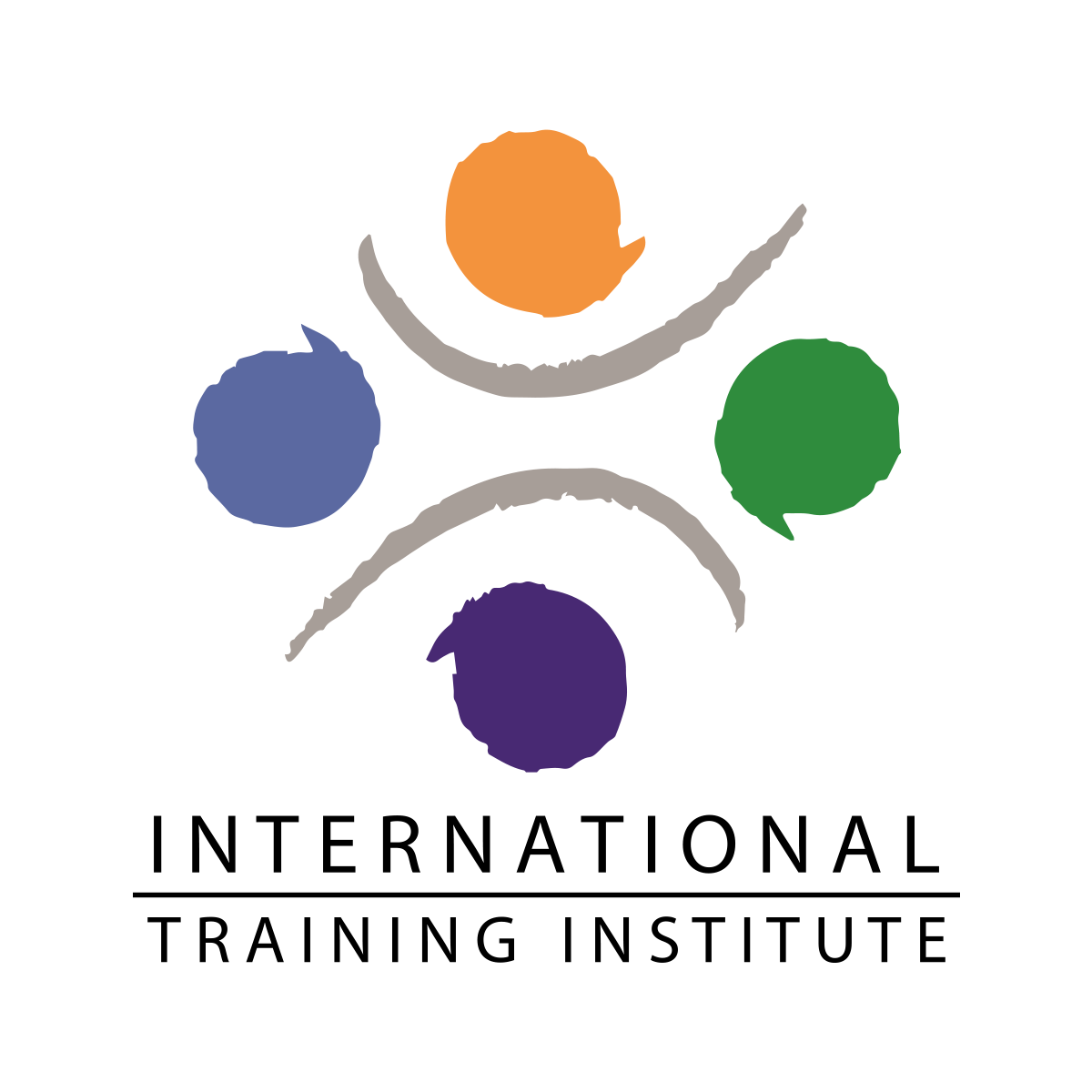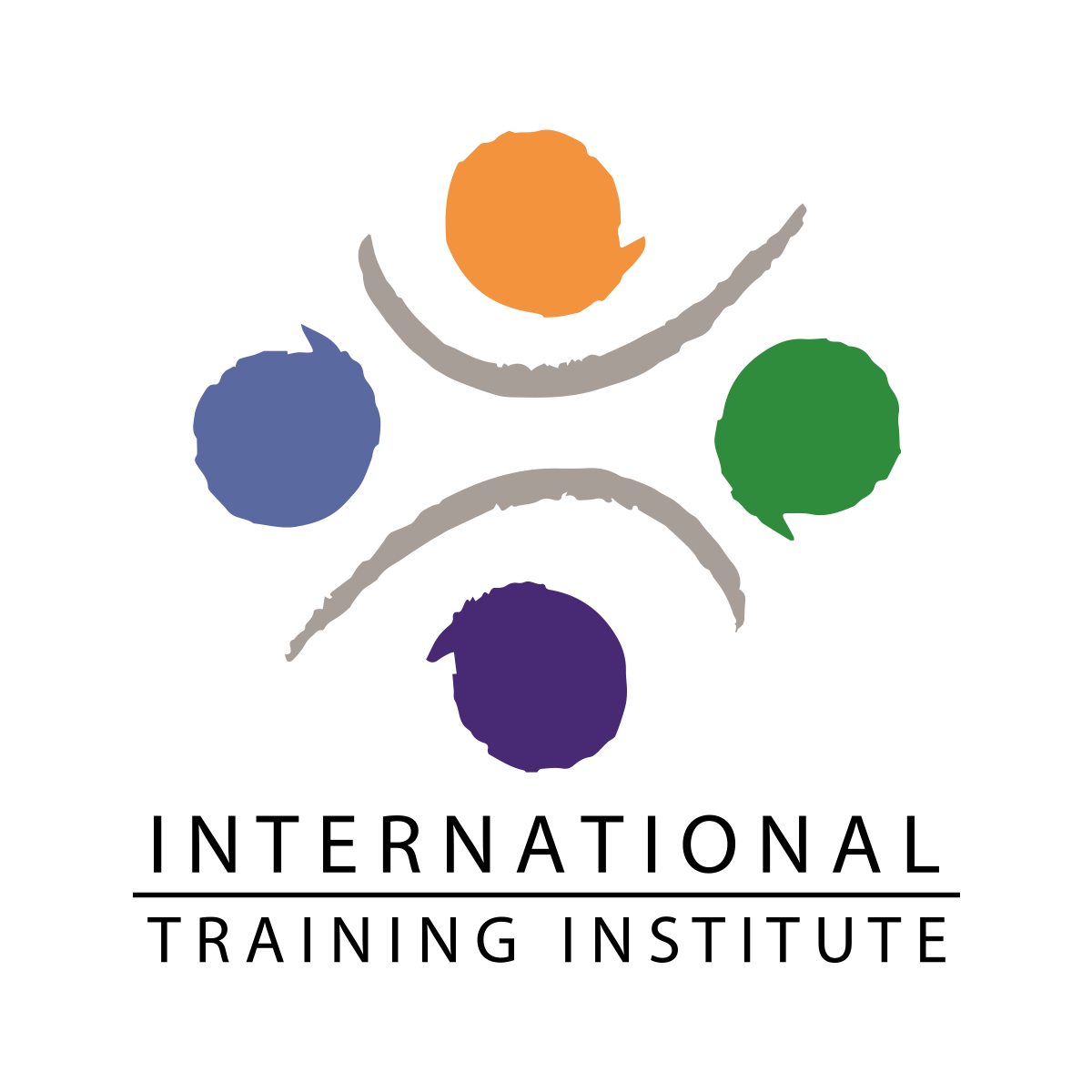Design Courses
Photoshop
Certified Training Course.
The Adobe Photoshop work area includes menus, toolbars, and panels that give you quick access to a variety of tools and options for editing and adding elements to your image.
You can also add commands and filters to the menus by installing third-party software known as plug-ins.
Photoshop works with bitmapped, digitized images (that is, continuous-tone images that have been converted into a series of small squares, or picture elements, called pixels).
You can also work with vector graphics, which are drawings, made of smooth lines that retain their crispness when scaled.
COURSE OUTLINE
Opening files
Using the Photoshop tools
Viewing images
Working with palettes
Using the Info palette
Changing the size of an image
Using blending modes
Creating a gradient
Merging layers
Adding canvas around an image
Adding type
Masking a selection
Tool overview
Selecting with the rectangular marquee tool
Selecting with the elliptical marquee tool
Moving a selection
Selecting with the magic wand tool
Selecting with the lasso tool
Adding and subtracting selections
Selecting with the magnetic lasso tool
Transforming a selection
Combining selection tools
Cropping the completed image
Organizing artwork on layers
Viewing a layered document
Using the Layers palette
Moving layers between files
Moving selections on layers
Erasing artwork on a layer
Deleting a layer
Scaling and rotating objects
Linking layers
Merging layers
Flattening files
Using the painting tools
Selecting foreground and background colors
Creating gradients
Painting with a watercolor effect
Vector and raster images
Digital images versus printed images
What is resolution, and how does it affect an image?
Color models and modes
Measuring color
Using quick masks
Saving a selection as a layer
Masking with partial transparency
Determining the tonal range of an image
Determining the image type
Working with the adjustment tools
Using Brightness/Contrast to adjust an image
Using auto levels
Using levels
Using curves
Removing a color cast
Cropping and straightening
Removing unwanted objects
Adjusting levels and color balance
Using the toning tools
Copying textures from another file
Applying the Un-sharp Mask filter
Working with layer masks
Creating a clipping group
Adding an embossed effect
Lightening and darkening areas of an image
Removing layer masks
Flattening a layered image
View more information.
-
Enroll & become certified, Enhance your career with the certification and your learnings.
-
Our courses are flexible with no time plan.
-
Our classes are available online or face-to-face. with flexible timing scheduling.
-
You must complete the training & Exam to achieve the certification.
-
To get a quote on our courses, you can contact us on 8004852